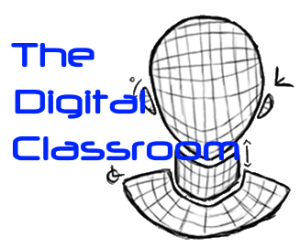Creating screen recordings from your Laptop or Computer
OBS (Open Broadcast Software) is a free software tool that can be used to screen record on both your MAC and Windows computer. In the following PDF Tutorial on using OBS for Screen Recordings you will learn how to download, install and start using the Windows
version of OBS to record your screen as an MP4 file in four main steps.
Additional help on getting started with OBS can be found here https://obsproject.com/help
The following two videos can also help you with setting up and beginning to use OBS.
2. Creating screen recordings using MAC machines with Quicktime Player
There are a range of built in options for screen recording from an Apple MAC, including using the "Shift-Command-5" keyboard shortcut in macOS Mojave, or the recording feature of the Quicktime Player application available on all MACs. The following link from the Apple Support pages guides you through how to use each of these options to Record the screen on your MAC
The following video can also help you with how to use Quicktime to screen record on your MAC.
3. Using the online tool ScreenCast-O-Matic
Screencast O Matic is a web based screen recording tool that lets you record your screen and audio narration regardless of which type of computer you are using.
Simply browse to https://screencast-o-matic.com/screen-recorder?wl=b_et and click on Launch Free Recorder.
Following the prompts, you can even record your webcam overlaying your screen and include audio narration.
The following video is a beginners guide to using Scrrencast-O-Matic.