ICT Integration for Teachers
Topic outline
-
 The collection of resources below have been put togther with the intention of helping teachers be able to come to one place to learn a bit more about how to integrate teachnology into their teaching.
The collection of resources below have been put togther with the intention of helping teachers be able to come to one place to learn a bit more about how to integrate teachnology into their teaching. It is a repository of tutorials in PDF and video format, sorted by juncture in which they would likely be used in the school.
NOTE: You can skip straight to the section or module that is most applicable for your skill level or your classroom setting by clicking on the appropriate link below.
- Module 1 - Introductory ICT skills and Resources for ALL Teachers
- Module 2 - ICT Integration for KG - Primary Teachers
- Module 3 - ICT Integration for Secondary Teachers
- Module 4 - Advanced ICT Integration
- Module 1 - Introductory ICT skills and Resources for ALL Teachers
-
-
This spreadsheet contains a currated list of online Educational Sites and Resources. It has 4 Tabs., one for each of the following.
- KG Sites
- Primary School / Elementary Sites
- High School/ Secondary Sites
- K-12 Content including Virtual Field Trips & Youtube Channels
Under each tab there are then sections for each KLA and a new line for each new site. Each site has a description of its content along with its URL to help teachers quickly sort through to find sites of interest. -
Favorites or Bookmarks can be imported straight into your Browser if you have them saved as a HTML file.
So if you have your favorites backed up, or someone shares their favorites HTML file with you, you can import this into any browser using the following guide.
You can download a HTML Bookmark file from the following location which has 100’s and 100’s of links to online sites and resources that teachers can use to assist them with integrating technology into their classes.
ICT Integration Resources for Teachers.html
This is a HTML file that contains all and more or the 'Collated Educational Web Based Sites and Resources' from the activity above. -
 The PDF document located here provides details on 8 of the top rated online tools that teachers can use to engage their students in online classes.
The PDF document located here provides details on 8 of the top rated online tools that teachers can use to engage their students in online classes. It includes an introduction and further links to Quizlet, Quizizz, Kahoot, GimKit, Formative, FlipGrid, Padlet and Nearpod.
For other great online resources for teachers, check out the links posted over to the right under "Other Sites for Teachers", particularly the site AmazingEducationalResources.com (Note this site is a Google Docs page)
-
Teaching classes online, particularly when you incorporate video conferencing into your instructional style, lends itself to being taught using the “Flipped Classroom” style of pedagogy.
The essence of a Flipped classroom is when you have students’ front load the knowledge prior to the video conference class by interacting with content you set for them for homework. Then the video conference class can be used to discuss the learning, build the understanding and encourage higher order thinking, as well as prepare the students for the next homework activity.
Open the link above for a PDF Guide that looks at a five different ideas for how you could do this in a practical sense.
-
The tools available as part of Office365 are an essential set of resources for teachers to be able to tap into. Educational organisations who have registered with Microsoft can access a free copy of Office365 for their staff and students. Along with the regular suite of tools including Word, Powerpoint and Excel, other available apps including Teams, Forms, One Drive, One Note and Yammer are all very handy teaching tools.
Click on the link above to learn how to access the Free Education version of Office365.
-
-
The tutorials below are generally appropriate for teachers of classes for students aged between 4 - 10.
-
This is the accompanying app to the online khanacademy website, specifically for younger learners. The content is aimed at students aged 3 - 8. It includes thousands of educational activities, books, songs, and games.
Open the link above to learn how to setup this App on your phone ready to test and use the learning activities provided.
-
 Available free from the Apple App Store or Google Play Store, the Get Epic Reading App is a resources for K – Grade 5 reading, including fiction and non fiction books that read aloud to the
students. It is great for ESL readers. The App can work simply as a digital book, or it can read the story aloud, with the written text highlighted as it goes. There are also audio books to simply listen to.
Available free from the Apple App Store or Google Play Store, the Get Epic Reading App is a resources for K – Grade 5 reading, including fiction and non fiction books that read aloud to the
students. It is great for ESL readers. The App can work simply as a digital book, or it can read the story aloud, with the written text highlighted as it goes. There are also audio books to simply listen to. Open the link above to learn how to setup this App on your phone, ready to to find great stories to read with your students.
-
The GetEPIC Reading App is also available as an online website, where teachers can setup their class and assign particular books to the class or individual students. The same vast array of digital books, videos and "Read to Me" books as available on the website. This is free for teachers and can be used at home by parents with their students for free but only for 30 days. The App version is completely free for teachers and students.
Click the link above to learn how to setup your free GetEPIC educators account, create your own class, and start searching through the enormous collection of books.
-
National Geographic always has beautifully created content, and the National Geographics Kids site is no exception. All pitched at Elementary school level students, the website has a wide range of content ready for you to encorporate straight into your lessons.
Open the link above to learn more about how to access the content available on this site.
-
-
-
Zoom is an online meeting platform which can be used by teachers for real time virtual face to face lessons with students. It is similar in features to other tools like Microsoft Teams or CCTalk and the free version can allow teachers to run 40 minute classes with up to 100 student participants.
Open this page where you can learn how to download and install Zoom and setup your Zoom account in a PDF Guide.
There are also 4 short videos which will show you the main features of Zoom, including how to schedule your lesson and share an invitation to join this lesson with your students, along with additional tutorial documents covering things like the key Do's and Dont's of using Zoom, and how to configure virtual backgrounds within Zoom.
-
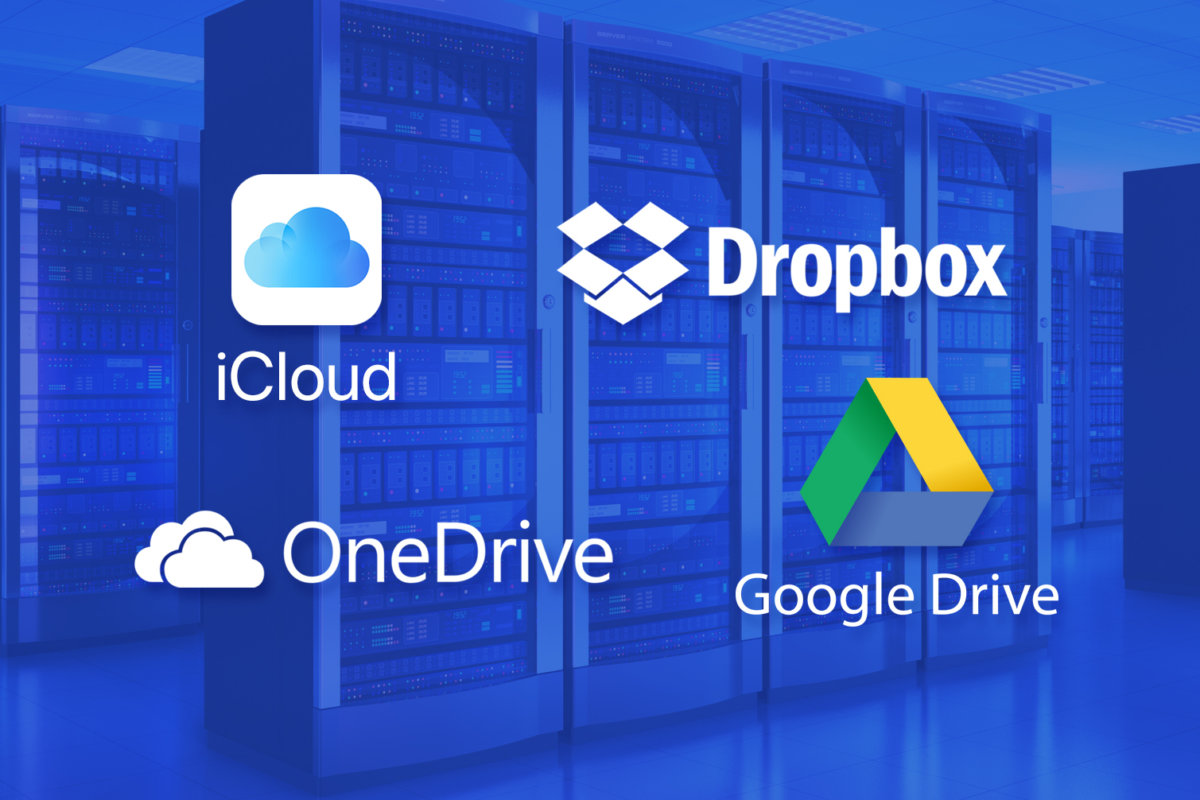 Whilst this process involves a number of steps and relies on having a fair degree of technical understanding, knowing how to make Youtube videos available to students who cant access YouTube can be vital if you want to use these resources for your lessons but are working with students who may not have access to Youtube.
Whilst this process involves a number of steps and relies on having a fair degree of technical understanding, knowing how to make Youtube videos available to students who cant access YouTube can be vital if you want to use these resources for your lessons but are working with students who may not have access to Youtube. Open this new page to find a set of tutorials that cover the following.
- How to download Youtube videos into an offline location.
- How to compress or change video format
- How to upload videos (or other files) to a free cloud storage location
- How to share online files for student access
You can use these tutorials as a guide to downloading videos from all video hosting sites on the Internet, and as a guide for hosting and sharing all files, not just videos.
- How to download Youtube videos into an offline location.
-
There are times when the video you have is really large, too large to upload, particularly when you record using your mobile phone. There are other times when a video you have sourced is in a format or file type that is not suitable.
Open the PDF Tutorial file linked above to learn how touse a free software tool called Handbrake to compress or convert your video file so that it is a suitable size and file format for your needs.
-
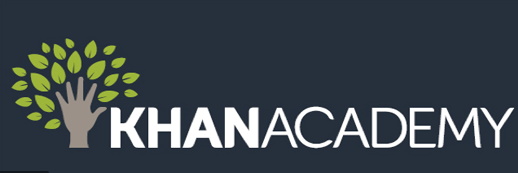 The Khan Academy is terrific online resource of digital content for teaching across the curriculum. Covering content from Algebra and Calculus to Chemistry and Biology, and Pre-School Maths to Macro Economics, the site can be used simply as a collection of resources to teacher from, or you can create your own classroom with student account and have them work independently through the content.
The Khan Academy is terrific online resource of digital content for teaching across the curriculum. Covering content from Algebra and Calculus to Chemistry and Biology, and Pre-School Maths to Macro Economics, the site can be used simply as a collection of resources to teacher from, or you can create your own classroom with student account and have them work independently through the content. Click on the link above to learn how to create your own teacher account for the Khan Academy.
-
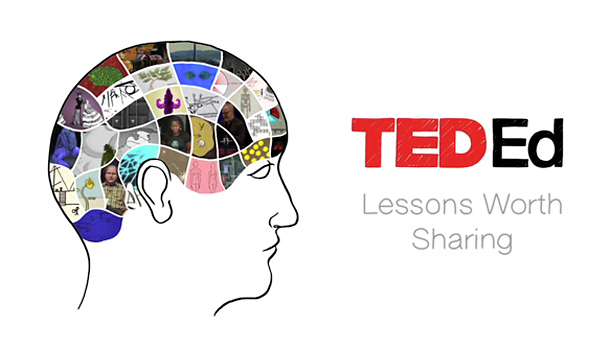 TED-Ed is a terrific online teaching and learning resource where teachers can access a wide range of lesson content based on educational videos. There are individual lessons on a single video, or whole units based on a series of videos. Then using these videos, teachers can create their lesson around the video by adding and embedding quizes, questions, activities and summaries.
TED-Ed is a terrific online teaching and learning resource where teachers can access a wide range of lesson content based on educational videos. There are individual lessons on a single video, or whole units based on a series of videos. Then using these videos, teachers can create their lesson around the video by adding and embedding quizes, questions, activities and summaries. Click on the link above to learn how to setup your own Educator TED-Ed account and start creating your own TED-Ed content.
-
Once you have created your account, you can use any Youtube or TED-Ed video to create your own TED-Ed lesson by adding and embedding enquiry questions, quizes, and content summaries directly to the video
Click the link above to learn how to create your own TED-Ed lesson tailored to your specific lessons and units and videos of your choice.
-
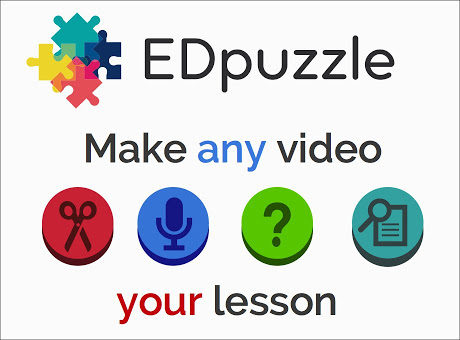 Much like TED-Ed, EdPuzzle is an online site that helps you make great video lessons for your students by enabling you to insert audio notes, questions and quizes straight into your video. You can use your own recorded videos as content, or search through the vast range available from sites like Khan Academy and Youtube. You can then share this video lesson online with your students.
Much like TED-Ed, EdPuzzle is an online site that helps you make great video lessons for your students by enabling you to insert audio notes, questions and quizes straight into your video. You can use your own recorded videos as content, or search through the vast range available from sites like Khan Academy and Youtube. You can then share this video lesson online with your students. Click on the link above to learn how to setup you EdPuzzle account and get started using it.
-
The website http://www.sli.do is a great tool for creating interactive experiences with the students in your class, including quizes, surveys and wordles.
Open the link above to learn how to create your own account and setup your first classroom event.
-
 Using a "Who wants to be a Millionaire" Quiz to begin a new unit of work is a great way to introduce a range of new ideas and concepts in an engaging way.
Using a "Who wants to be a Millionaire" Quiz to begin a new unit of work is a great way to introduce a range of new ideas and concepts in an engaging way. Open the link above to learn how to download and create your own tailored Millionaire game that will run with all the excitement of the original TV show.
-
The website https://www.memrise.com/ dubs itself as the fastest way to learn a language, where you will have fun and learn fast. It is a resource similar to DuoLingo and for ESL and EFL learners this can extend to learning English.
Click the link above to learn how to create your online MEMrise account and start using it as an ESL / EFL teaching resource
-
-
-
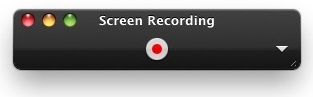 Creating your own video tutorials by recording what you are doing on your computer or laptop can be a valuable learning tool. There are a huge range of websites, tools and apps that can help you do this.
Creating your own video tutorials by recording what you are doing on your computer or laptop can be a valuable learning tool. There are a huge range of websites, tools and apps that can help you do this. Open up this new page where you will find a collection of tutorials that can help you with this process.
-
With so many great teaching and learning Apps available on mobile phones, it can be very helpful to show students how to use these Apps by recording the process directly from your phone screen. There are many Apps that allow you to do this on android phones, and built in tools available on iPhones.
Open up this new page where you will find a collection of video and PDF tutorials that can help you with this process.
-
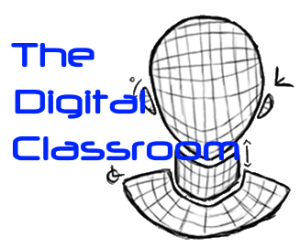
 Once you have registered for using Office365, you can downllaod and install Office365 locally to a Windows machine rather than just using it online.
Once you have registered for using Office365, you can downllaod and install Office365 locally to a Windows machine rather than just using it online.  Once you have registered for
using Office365, you can downllaod and install Office365 locally to your Apple MAC rather than just using it online.
Once you have registered for
using Office365, you can downllaod and install Office365 locally to your Apple MAC rather than just using it online. 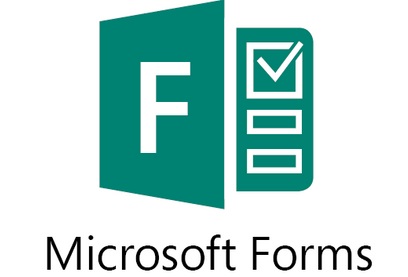 MS Forms which comes as part of Office365 for Education allows teachers to create Surveys and Quizes and share them with their students.
MS Forms which comes as part of Office365 for Education allows teachers to create Surveys and Quizes and share them with their students. 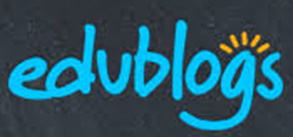 Using a Blogsite as a tool for students to be able to use technology whilst also learning about Digital Citizenship and online safety is a really powerful option.
Using a Blogsite as a tool for students to be able to use technology whilst also learning about Digital Citizenship and online safety is a really powerful option.